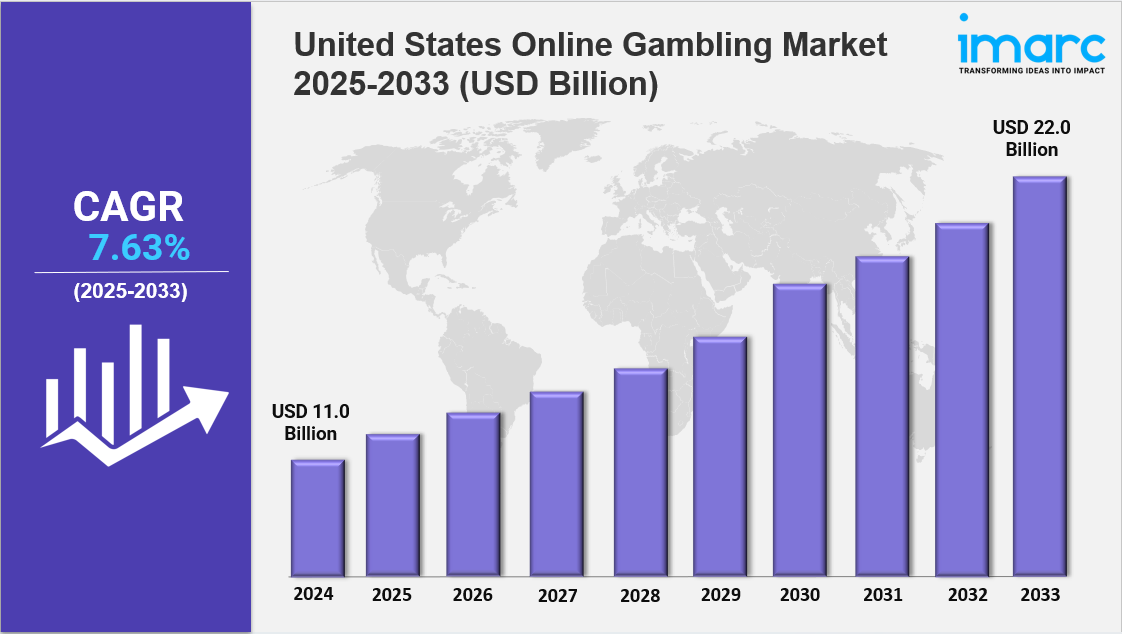ממומן
From Box to Print: The Essential Canon Printer Setup Steps
Setting up a new Canon printer, whether it's a PIXMA or MAXIFY model, is a straightforward process when broken down into clear steps. This guide will walk you through the essential hardware, connection, and software installation phases to get you printing wirelessly in no time.
Phase 1: The Initial Hardware Setup
Before you connect your printer to your devices, you must prepare the physical unit.
1. Unbox and Position
-
Unpack Completely: Carefully remove the printer from the box and remove all protective tape, plastic, and foam packaging, both from the exterior and inside the paper trays and print area. Check your quick start guide to ensure you haven't missed any orange or blue transport materials.
-
Position the Printer: Place the printer on a stable, flat surface near a power outlet. Ensure there is enough space around it for ventilation and easy access to paper trays.
-
Plug In Power: Connect the power cord to the back of the printer and an electrical outlet. Do not connect any USB cables yet.
-
Power On: Press the Power button. The printer will begin its initial startup sequence, which may include displaying a language selection menu.
2. Install Ink and/or Print Head
-
Access the Ink Area: Open the front cover or top cover (depending on your model). The print head holder will typically move to the center position.
-
Install Print Head (if required): For some Canon models (like certain PIXMA lines), you may need to install the print head separately. Remove it from its protective packaging, remove the orange cap, and insert it firmly until it locks into place, then carefully secure the print head lock lever.
-
Install Ink Tanks/Cartridges: Unpack the setup cartridges provided. Remove the protective tape or cap from the cartridge, taking care not to touch the electrical contacts or ink port. Insert each cartridge into its corresponding slot (matching the color codes) and press down firmly until you hear a click.
-
Close and Initialize: Close the cover. The printer will now run an initialization cycle, which can take a few minutes. Wait until the printer stops making noise.
3. Load Paper
-
Load the Tray: Open the paper tray or rear feed slot.
-
Adjust Guides: Place a stack of plain paper (typically A4 or Letter size) into the tray, ensuring the paper guides are snugly fitted against the edges of the paper.
Phase 2: Connecting to Your Wi-Fi Network
The easiest way to connect your Canon printer to your home network is usually through the recommended software setup.
1. Start the Software Setup
-
Online Setup (Recommended): On your computer or smartphone, go to the official Canon setup site (e.g.,
canon.com/ijsetup). -
Enter Model: Enter your exact printer model name (e.g., PIXMA TS3420) and select your operating system.
-
Download and Run: Download the recommended setup file or the Canon PRINT Inkjet/SELPHY mobile app. Run the file and select "Start Setup."
2. Choose Your Connection Method
When prompted by the software, choose the Wireless LAN Connection method. The software will usually prompt you to use one of the following methods:
| Method | Description | Printer Action |
| Easy Wireless Connect | The software/app temporarily connects to the printer, then transfers your Wi-Fi details. | Press and hold the Wireless button until the wireless lamp flashes. |
| WPS Push Button | Uses a button on your router for a fast, keyless connection. | Press the Wi-Fi button, then press the WPS button on your router within 2 minutes. |
| Standard/Manual Setup | You enter the Wi-Fi Network Name (SSID) and Password directly via the printer's screen. | Navigate the printer menu to Wireless LAN setup > Manual connect. |
-
Follow Prompts: Follow the specific on-screen prompts for the method you chose. Once connected, the Wi-Fi lamp on the printer will stop flashing and remain solidly lit.
Phase 3: Software and Finalizing
Once the printer is on the network, the final step is ensuring your computer or phone knows how to send jobs to it.
1. Install Drivers and Software
-
Software Continuation: If you are using the downloaded Canon setup file, it will automatically search for the newly connected printer and install the necessary drivers.
-
Manual Install (if needed): If you skipped the Canon software, you might need to install the printer by:
-
Windows: Go to Settings > Bluetooth & devices > Printers & scanners, and click Add device.
-
Mac: Go to System Settings > Printers & Scanners, and click Add Printer.
-
2. Perform a Test Print
-
When the setup is complete, the software may prompt you to print a test page. This confirms that the wireless connection is stable and the printer is functioning correctly.
-
If the test print succeeds, your Canon printer is ready for all your printing needs!
Troubleshooting Tip
If you encounter issues during the connection phase, ensure your computer/smartphone is connected to the exact same Wi-Fi network (SSID) as the one you are trying to connect your Canon printer to. If the connection fails, power off both the printer and your Wi-Fi router for 30 seconds, then try the setup again.
Would you like me to find a specific driver download link for your Canon printer model?