Sponsorluk
How to Convert Files to PDF on iPhone: A Complete Guide
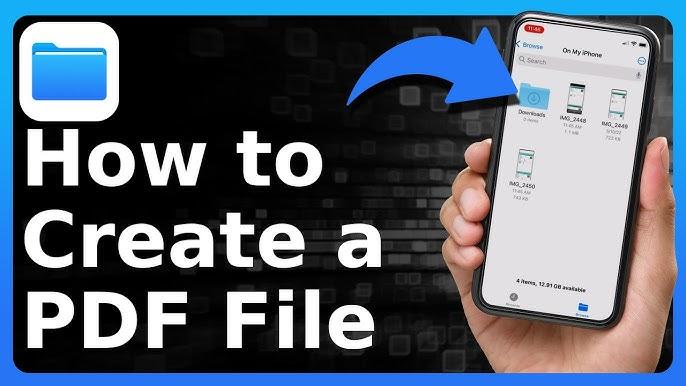
In today's fast-paced digital world, PDFs have become the go-to format for sharing, viewing, and storing documents. Whether you're a student, professional, or just someone who wants to keep things organized, knowing how to convert files to PDF on iPhone is essential. This guide will walk you through the best methods and apps to easily convert files to PDF on your iPhone. Whether you want to convert Word documents, images, or web pages, we've got you covered!
Why Convert Files to PDF on iPhone?
PDFs are universally compatible, meaning they can be opened on almost any device without altering their format. This makes them perfect for sharing important documents, contracts, reports, and more. But why should you convert files to PDF on iPhone? Here are a few key reasons:
-
Universal Compatibility: PDFs can be opened on any device without losing their formatting.
-
Small File Size: PDFs are often smaller than their original formats, making them easy to share via email or messaging apps.
-
Security and Protection: PDFs can be password-protected, ensuring your sensitive documents remain secure.
Now, let's explore how you can easily convert files to PDF on your iPhone.
Methods to Convert Files to PDF on iPhone
There are several ways to convert files to PDF on your iPhone. Some of these methods use built-in features, while others require third-party apps. Here are the best options:
1. Using the Built-in iPhone Features
Apple makes it easy to convert files to PDF directly from your iPhone without needing to install any third-party apps. Here's how you can convert a file to PDF using the built-in iOS features:
Converting Documents to PDF Using the Files App
The Files app on your iPhone allows you to store and manage documents. Here’s how to convert a document to PDF:
-
Open the Files app on your iPhone.
-
Find the file you want to convert.
-
Tap and hold the file, then select Share.
-
Scroll down and select Print.
-
In the print preview screen, use two fingers to zoom in on the document.
-
Tap Share again and select Save to Files to save the document as a PDF.
This method works for most document types, including Word and Excel files.
Converting Photos to PDF
If you want to convert a photo to a PDF, the process is just as simple:
-
Open the Photos app on your iPhone.
-
Select the image you want to convert to a PDF.
-
Tap the Share icon.
-
Scroll down and select Print.
-
Zoom in on the image in the print preview.
-
Tap Share again, then choose Save to Files.
This converts your photo into a PDF and saves it to your Files app.
2. Using Third-Party Apps to Convert Files to PDF
For more advanced features, you can use third-party apps that specialize in converting a wide range of files to PDF on iPhone. Below are some popular options:
Adobe Acrobat Reader
Adobe Acrobat is one of the most trusted names in PDF technology. The free app allows you to easily convert files to PDF, sign documents, and more.
-
Download and install Adobe Acrobat Reader from the App Store.
-
Open the app and tap on the + sign.
-
Choose the document you want to convert to PDF.
-
Select the Convert option, and your file will be saved as a PDF.
PDF Converter by Readdle
PDF Converter by Readdle is another excellent tool for converting files to PDF on your iPhone. This app supports a wide range of formats, including images, Word documents, web pages, and more.
-
Install PDF Converter by Readdle from the App Store.
-
Open the app and select the file you wish to convert.
-
Choose the Convert to PDF option, and your file will be converted.
This app also offers additional features such as the ability to combine multiple files into one PDF.
3. Using Online Tools to Convert Files to PDF
If you don’t want to download an app, you can also use online tools to convert files to PDF on your iPhone. Websites like Smallpdf and ILovePDF allow you to upload files and convert them to PDF directly from your browser.
Here’s how to do it:
-
Visit a website like Smallpdf or ILovePDF on your iPhone’s browser.
-
Upload the file you want to convert.
-
Choose the Convert to PDF option.
-
Once the conversion is complete, download the PDF to your iPhone.
These tools are convenient for quick conversions, but you may need an internet connection to use them.
Tips for Efficient File Conversion on iPhone
To make your file conversion process even smoother, here are some helpful tips:
-
Organize Your Files: Keep your documents organized in the Files app so you can easily find them when converting.
-
Check File Size: Some apps and services may have file size limits, so ensure your files are within the acceptable range before conversion.
-
Use Cloud Storage: Store your files on iCloud or other cloud storage services so you can access and convert them from any device.
FAQ: Converting Files to PDF on iPhone
1. Can I convert a Word document to PDF on iPhone?
Yes, you can easily convert Word documents to PDF on your iPhone using the built-in Files app or third-party apps like Adobe Acrobat Reader and PDF Converter.
2. How do I convert photos to PDF on iPhone?
To convert a photo to PDF, open the photo in the Photos app, tap the Share icon, select Print, zoom in on the print preview, and then tap Save to Files.
3. Is there a free app to convert files to PDF on iPhone?
Yes, both the Files app and Adobe Acrobat Reader offer free options to convert files to PDF on iPhone.
4. Can I convert PDF files back to other formats on iPhone?
Yes, you can convert PDFs back to formats like Word or Excel using apps like Adobe Acrobat or PDF Converter by Readdle.
Conclusion
Converting files to PDF on iPhone has never been easier. Whether you choose to use built-in features, third-party apps, or online tools, there are plenty of options to fit your needs. By following the steps outlined in this guide, you can quickly and easily change any file to PDF on your iPhone, ensuring your documents are universally compatible, secure, and ready to share.
Call to Action
Require more help? Download the best apps for converting files to PDF today and make document management a breeze on your iPhone!






